Adjusting the width of fans handles ?
-
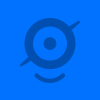 by
Iain3000
by
Iain3000
I seem to have a really hard time picking them up, rather than selecting the anchor it drops another fan onto the screen. I'm using Google Chrome.
Posted
-
 by
mschwamb
scientist, translator
in response to Iain3000's comment.
by
mschwamb
scientist, translator
in response to Iain3000's comment.
You can tell if you're mouse is on the part of the fan that will allow you to move it if you're mouse turns into a cross with arrows on all ends, so moving over any part of the fan that's not the circles to adjust it or the x to move it should allow you to move it.
I hope that helps,
~Meg
Posted
-
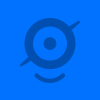 by
Iain3000
by
Iain3000
The sensitivity to get it to change to a fine cross hair (which is what i think I need to adjust the cone width) is very iffy and even when it changes to a fine cross hair it doesnt guarantee that the anchors will be selected.
Posted
-
 by
mschwamb
scientist, translator
in response to Iain3000's comment.
by
mschwamb
scientist, translator
in response to Iain3000's comment.
To change the width you need to be directly on the black dot. If you want to adjust the anchors (black dot) those are selected when your mouse changes to a cross.
~Meg
Posted
-
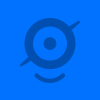 by
Iain3000
by
Iain3000
Thanks Meg, Its taken 10 minutes to adjust the last fan to the correct shape due to me having a hard time picking up the black square anchors in the last photo.
There only seems to be a couple of active pixels within these squares and they don't appear to be in the center. Even when I do find these pixels, and the cursor changes to a cross hair, clicking down on the mouse certainly doesn't seem to guarantee that the anchor will be selected, 8 out of 10 times will it result in me laying down another fan shape instead.
.......and the very next photo had about 25 fan shapes 😦
Posted
-
 by
Wounded_Knee
in response to Iain3000's comment.
by
Wounded_Knee
in response to Iain3000's comment.
I have the same problem adjusting the fan width, a much quicker method, if possible would be if you move the length of the fan with the circle and then adjust the width with the mouse wheel.
Posted
-
 by
mschwamb
scientist, translator
in response to Wounded Knee's comment.
by
mschwamb
scientist, translator
in response to Wounded Knee's comment.
We can't use the mouse wheel because people with mac laptops (like myself) don't have scroll wheels so I'm not sure that's a good solution, but I will pass on to the development team your feedback.
Cheers,
~MegPosted
-
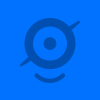 by
1sundiver
by
1sundiver
The fan shape tool completely covers the feature I'm trying to mark and when i try to widen the fan i end up with a semi-circle. The same thing happens with the blotch marker. You need a better interface steal the one they used marking features on the moon.
Posted
-
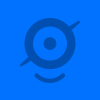 by
1sundiver
by
1sundiver
Are you able to change the colour of the fan and bloch, they are to hard to see in white. I might enjoy this project but i'm not going to spend 10 minutes chasing fans and bloches over the screen
Posted
-
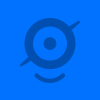 by
Chocstar
in response to 1sundiver's comment.
by
Chocstar
in response to 1sundiver's comment.
Glad it's not just me having this issue of big tools covering the fans....
Posted
-
 by
mschwamb
scientist, translator
in response to 1sundiver's comment.
by
mschwamb
scientist, translator
in response to 1sundiver's comment.
Is this on the ipad version or pc?
~MegPosted
-
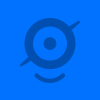 by
1sundiver
in response to mschwamb's comment.
by
1sundiver
in response to mschwamb's comment.
Meg,
Using Firefox on lap top, tried to do some more this morning but tools completely cover objects.Posted
-
 by
mschwamb
scientist, translator
in response to 1sundiver's comment.
by
mschwamb
scientist, translator
in response to 1sundiver's comment.
I don't think we can make the fan shape controls much smaller. I use firefox and don't find them too big. I think there's a reason we don't want to make much smaller.
I'm not sure exactly what you mean so if you can post a screen shot that would help. If you're saying that if you drew one fan and trying to draw next to it and then the shape circles cover the other fan, we might be able to do something about that with a hide button to hide all other marks on the screen.
~Meg
Posted
-
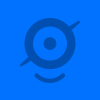 by
1sundiver
by
1sundiver
Sorry Meg, I don't know how to post screen shots but generally the Fan tool is about four times larger than the underlying photo, so that the black dot on the tool completely covers the fan your trying to mark
Posted
-
 by
mschwamb
scientist, translator
in response to 1sundiver's comment.
by
mschwamb
scientist, translator
in response to 1sundiver's comment.
Hmm.. can you send me a screen shot to megan.schwamb@yale.edu?
Thanks,
~Meg
Posted
-
 by
AUricle
in response to 1sundiver's comment.
by
AUricle
in response to 1sundiver's comment.
1sun, Here are some easy instructions for screeshots from Firefox browser.
Install a Firefox plug-in called Aviary Screen Capture & Quick Launch here: https://addons.mozilla.org/en-US/firefox/addon/11587?src=api Select the green "Add to Firefox" button. This will launch the software installation window. From this window select "Install Now."
-
After it installs... Select "Restart Now" at the top of the Firefox Add-on installation window that launches once the plug-in is installed. When Firefox relaunches, you will see the Aviary Screen Capture and Quick Launch button added to the menu bar directly to the left of the address bar.
-
Click the Aviary Screen Capture & Quick Launch button to launch the program. The first time you launch the program, it will prompt you to create a user account. Click "log in" from the menu prompt.
-
Click the yellow "Create your Account" button on the left of the Aviary web page you are directed to. Fill in the web form to create your account. You can close the Aviary web page or choose to import contacts.
Making a Screen Capture
-
Click the Aviary Screen Capture & Quick Launch button to launch the program. Use the cursor to select the area within Firefox that you'd like to capture. Click and drag to select. When you release the mouse button you will be prompted to "save" or "cancel." Select "save" to launch the capture edit menu.
-
Choose "Save to Desktop" to save your screenshot as an image that you can open in imaging, photo editing or web design software.
-
Choose "Copy to Clipboard" from the capture edit menu if you'd like to paste the screenshot into a document or project.
-
Click "Host it at Aviary.com" if you'd like to put the screenshot on the Web so you can post it to a blog, forum or website.
-
Click "Edit it in Aviary.com" if you'd like to use Aviary.com's image editing application to crop, change or mark up the screenshot right from Firefox without opening image editing software.
If you get this far, but don't know how to get the image in a post, just ask, and someone can guide you the rest of the way. An easy way is just to grab the URL link to the image, and include the link in an e-mail to Meg..(or put it in a post here. Then we can view it at Aviary.com.
Hope this helps!
Posted
-
-
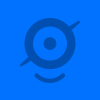 by
Chocstar
in response to mschwamb's comment.
by
Chocstar
in response to mschwamb's comment.
Meg did you ever receive my email with the 2 different tool sizes in to compare just how big they have become when using Firefox ?
Posted
-
 by
mschwamb
scientist, translator
in response to Chocstar's comment.
by
mschwamb
scientist, translator
in response to Chocstar's comment.
Yes, but forgot about it. Apologies. I've forwarded it along to the support team. Also on a slightly different but related note, I've sent you an email. Did you receive it?
Cheers,
~MegPosted